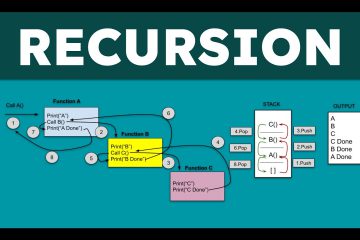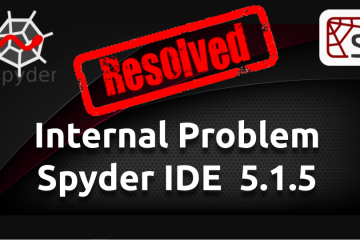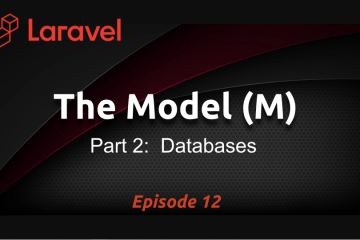Install XAMPP on MacOS
July 11, 2019
In this video, I’ll show you how to properly install, run, and configure XAMPP on a MacOS so that you can run PHP code locally. That latest version of XAMPP on the Mac is a virtual machine (VM) which means you MUST configure it correctly to run some services (e.g. phpMyAdmin) using the localhost.
Alternatively, you can also install XAMPP directly via the command terminal using brew. If successful, you might still have a XAMPP version that is MacOS native which will give you direct access to the server without going through the VM. Just run this simple command to install:
brew cask XAMPP
After it’s installed, you should see the XAMPP folder in your Applications folder. Open it and activate the server (somewhat similar to the VM interface). Now, you should be able to access the Apache server directly via http://localhost/